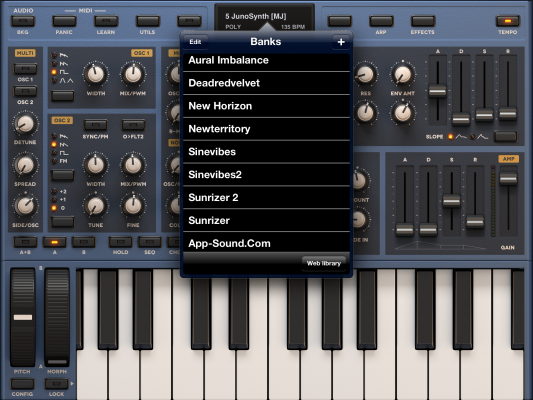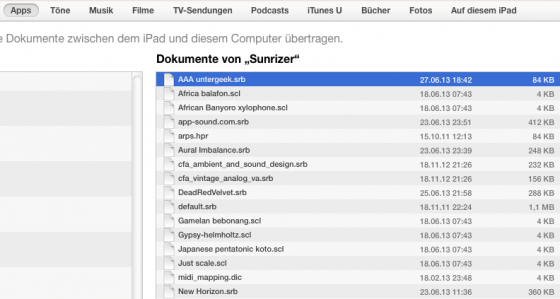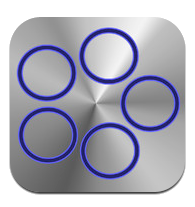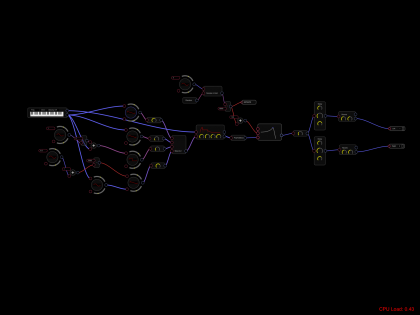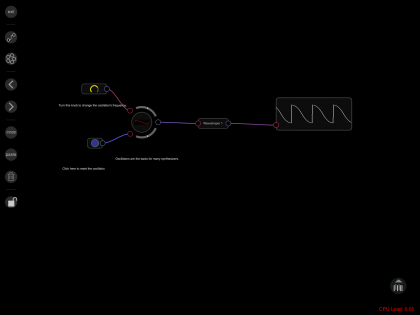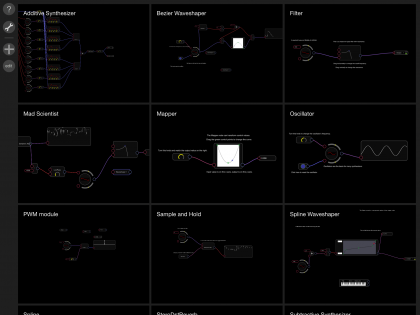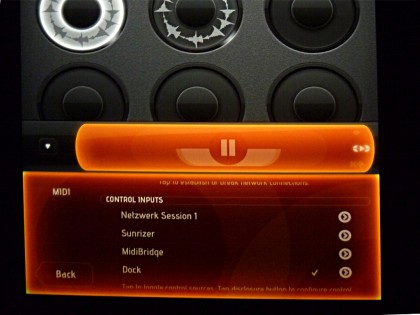Back in the Space Age, when they first invented MIDI, synths and drum machines used to have 8-bit processors with a measly 64k memory address range (as in 64kByte, you snotty, spoiled digital age brats). Usually that allowed them to store a couple of different presets, say: 16 or 32, so it wasn’t really a problem that the command for switching between presets – appropiately named PC, Program Change – could only transfer values between 0 and 127. (7 bit – it’s a MIDI thing.) But time moved on: Memory grew cheaper and cheaper, and machines gathered more and more preset slots. Presumably, a drum machine with 512 factory presets sold much better than its older sibling with 32 preset slots – it has always been easy to impress customers with numbers. PC still only transmitted the 0-127 range, but it became standard to use the two Midi controllers CC0 and CC32 to transmit a two-byte bank number, so now there was, in theory, the possibility to address 2^21 = 2,097,152 different presets. Everybody happy, case closed.
In theory.

Behringer FCB-1010 MIDI foot controller – PC only!
Yet, a lot of people never bothered with this tedious CC/Bank Change business. Who ever needed more than a handful of presets on stage? To this day, you can buy quite sensible MIDI devices that don’t understand anything other than the ancient MIDI PC command, my trusted Behringer pedalboard is a case to the point. (BTW: I can recommend upgrading it with a quite ingenious unofficial firmware upgrade, which does a lot, but still does not offer Bank Change.) And this is where this story actually starts.
Did I mention how it infuriates me when modern iPad apps do not seem to know MIDI? OK, I did, and to be honest, with most of the apps, it proved to be more of a „banana software“ problem – the app just needed more time with the customer to ripe. So I was not really surprised when I ran into problems with my two favourite softsynths, only a little disappointed. The all-new, all-shiny, all-mindbending Waldorf Nave app deserves to be mentioned first; using PC commands, you can only change between the sounds in the first bank of factory presets, and you cannot store anything there. Support acknowledges that this is a problem and promises, in an e-mail to me, that future releases are going to bring an „Assign preset to PC“ feature.
It has not been quite that much of an issue with Sunrizer: everbody’s second-best soft synth always allowed you to save sounds to the first bank, so you could pretty much prepare what you needed. Until Beepstreet did an update that brought a new look, very Polysixish and, if you ask me, drop dead ugly. And a a new bank of presets named AI. A new first bank of sounds. Back to square one.
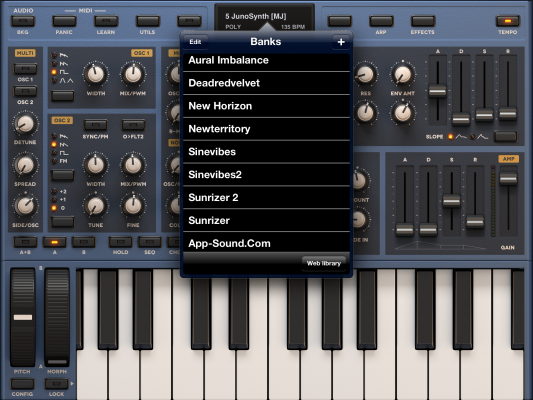
The Sunrizer Bank Hack
I must admit that I wasn’t amused at all. Yet the solution is quite simple, and after letting of some steam even I saw it. This is what you should do:
- Store all your performance presets in a new user bank.
- Connect your iPad to iTunes.
- Select Apps, scroll down to the section where you can transfer files to/from apps. Select Sunrizer.
- Find your bank of performance sounds (it’s a file called something.srb).
- Klick it and rename it to „AAA performance.srb“. (Alphabetically, it’s now the first bank, you see.)
- Sync the iPad again.
- On the iPad, close and restart the Sunrizer app. If you don’t know how to do this, switch off and restart the iPad.
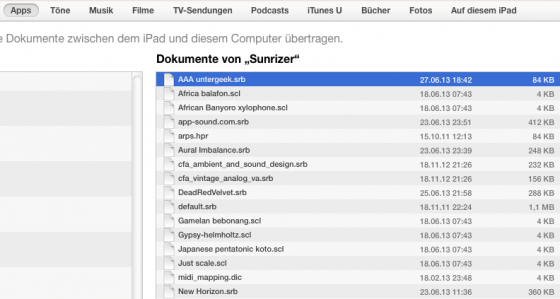 This simple operation makes your bank of custom presets the first bank in memory, and the first place you’ll be reaching by sending Sunrizer a PC command. I’ve tried. You still have to count presets to get to the right one – but I’m pretty confident we will cope, you and I.
This simple operation makes your bank of custom presets the first bank in memory, and the first place you’ll be reaching by sending Sunrizer a PC command. I’ve tried. You still have to count presets to get to the right one – but I’m pretty confident we will cope, you and I.
There it is, a tinkerer’s legacy: Change, the old way.