The Waldorf Iridium is a great synth — and it is also a sampler. This is a tutorial for creating a multi-sampled piano sound from the factory samples, and having a computer program do most of the work of allocating them.
Picture made with Midjourney’s “Retexture” function
The Iridium’s factory sounds do not feature a plain piano patch. It does offer multisamples from a Piano, though – the “KApro Klavier” sampled at four levels (forte, mezzoforte, mezzopiano, piano), giving you 10 samples across the 88 keys for each level.
I used these samples to build a piano sound to get used to the process, and to prepare the sound of a classic electric piano with external multisamples. I used a computer program to do most of the work for me, though.
Let’s start with our Not So Grand Piano…
Start by reading the “Loading & Editing Samples” chapter in the Iridium manual; pages 212ff. This tells you how to load and save map files — the option is hidden in the “Actions” button for a Particle/Sample oscillator.
Next, get a Micro SD card, formatted to FAT32, i.e. Windows standard – your Mac might have trouble writing to it. Familiarize yourself with the location of the SD card port — I actually managed to drop the card into the Iridium’s housing by accidentally pushing into the cooling slots above the actual card port. You might want to avoid that.
Make yourself familiar with the controls to load samples to a patch:
- Press the “Load” button, then “INIT” on the touchscreen to create an empty patch
- Select OSC1 and switch the oscillator to the Particle engine
- On the “Timbre” tab, select “Action” on the touchscreen. This gives you the option to import samples, and mappings.
Let’s do a small practice run: Press “Add”, and in Internal memory, navigate to the /samples/KAPro Klavier/f/ folder and pick a sample, say, KApro_Klavier-f-00-067.wav, which is G4. Adjust the key range to “G4” (67) for low, and “C#5” (73) for high – we will pitch samples upwards to avoid slowing the attack down. Adjust the low velocity range to 64 – the upper half of the velocity spectrum.
Now repeat the process for a quieter sample: Press “Actions/Add“, navigate to the /samples/KAPro Klavier/mp/ folder and pick KApro_Klavier-mp-00-067.wav. Same key range as above, and a velocity rate from 0 to 63. Try it out: the samples should have the same level, regardless of velocity. If they haven’t press “Edit” and adjust the gain for the quieter sample.
Now have fun repeating that process for the rest of the 40 samples in the set. Just kidding.
Automate the boring stuff with R – and map files
So much easier to do that with a computer. The sample positions and velocities are recorded in key maps, so I wrote a small program in R that generates a key map – actually two, as I found that the forte samples are so different from the others that I preferred to blend them in via OSC2 rather than just switching to them at full velocity. My program generated .map files that I could load from SD card/USB stick via the “Actions/Load Map” function, and that tell the Iridium where to put the sample files in the patch. Here they are – piano_osc1.map for p, mp, and mf in OSC1, and piano_osc2.map for OSC2.
The .map file format is not documented in the Iridium manual but it’s actually just a table where the individual values are separated by tabs – you could read or write .map files with Excel. (Getting Excel to import and export tsv files is no fun, though. Don’t. But you can have a look with a text editor.) For each of the samples, it tells the Iridium where to put it, what pitch it is, and which velocities it should be played at. A documentation sheet for the .map format can be found here.
A bit of adjusting velocity curves, filter, and some modulation paths to fade in OSC2, and to pan the samples across the keyboard; a comb filter as a resonator in the digital former to simulate the resonance of a piano’s strings, and a bit of reverb – there goes you KAPro NotSo Grand Piano.
Downloads:
- Waldorf Iridium Piano patch (if you are just here for the result, that is all you need)
- pno_osc1.map
- pno_osc2.map
- PDF documenting the .map file format
I will share the R code for generating the maps with the next post, which is a bit more ambitious, as I will try to…
Next stop: A CP70 piano
…implement a classic Yamaha CP70 electro-acoustic piano from the 80s on the Iridium.
Verwandte Artikel:
- David’s Waldorf CP70 — Creating sample maps for the Waldorf Iridium (Thursday, 12. December 2024; Schlagworte: Sampler, Synthesizer, Multisamples, Waldorf Iridium)


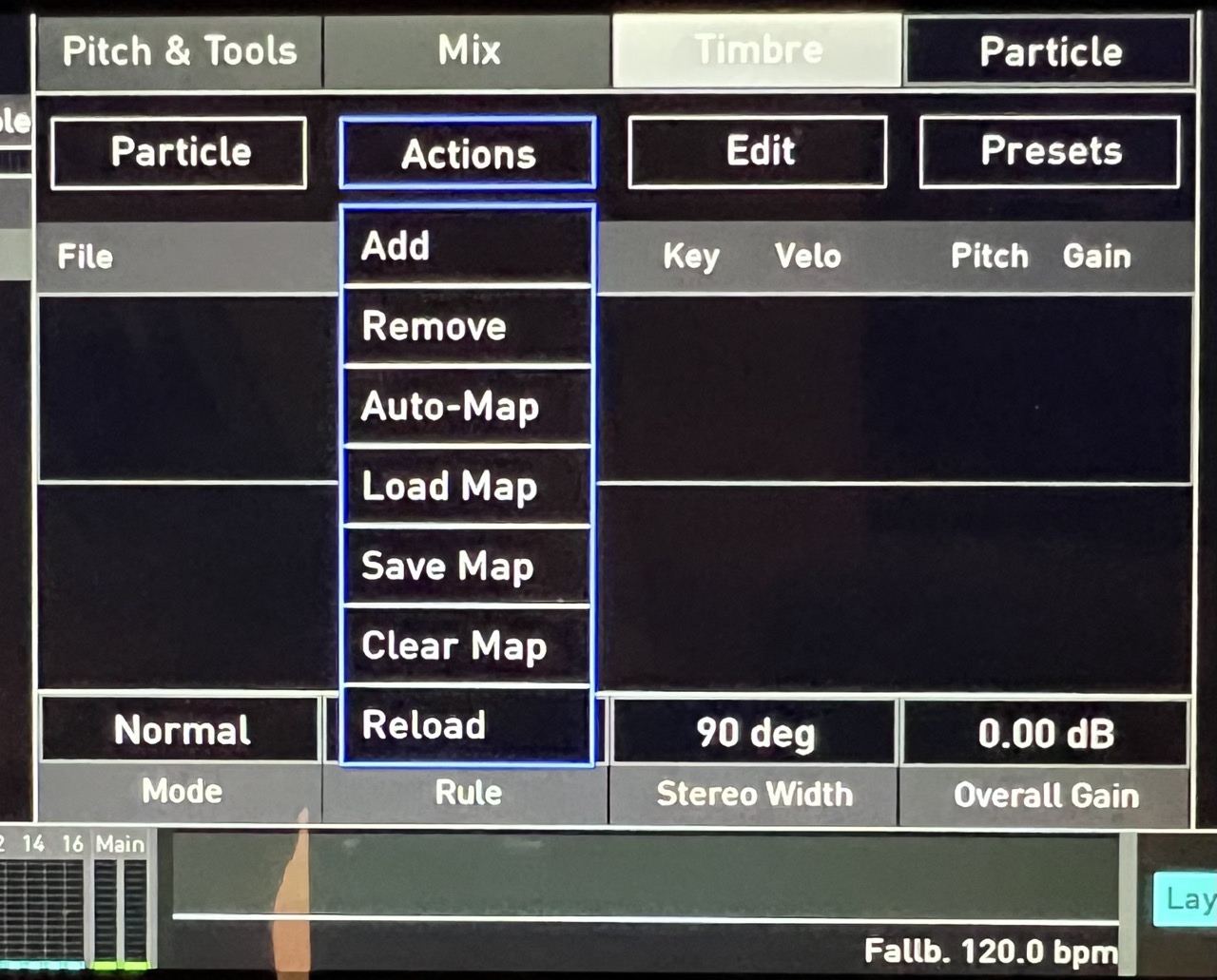
Pingback: Internal Speakers Mod: Can I hack my Yamaha Reface sound as least as good as my Macbook? - untergeekuntergeek
Pingback: David's Waldorf CP70 — Creating sample maps for the Waldorf Iridium - untergeekuntergeek