A tutorial for using the Novation Launchpad Pro as a synth keyboard.
What this is about
Last summer, I borrowed a Launchpad to take along on my holiday, and fell in love with it. The Launchpad is a new instrument; you have to relearn the movements of your fingers. These considerations and patterns are supposed to make learning easier.

I am not much of a musician, nor do I know that much musical theory. The few musical skills I use these days are mostly self-taught. When I started discovering synthesizers, I got myself a table of the basic minor and major chords and their inversions. This helped me produce the first harmonies, just like someone learning the first chords on a guitar. This document is supposed to give you that same kind of start.
There are different possibilities to use the Launchpad Pro as a keyboard. I’ll focus on the most common layout, briefly touching another.
I am also ignoring the theoretical possibility to use the buttons around the 8×8 pad grid as well; this is all for playing notes on the 8×8 pad grid only.
“Note Mode” – Chromatic fourths, five-column layout
This is the default keyboard mode for the Launchpad Pro: It is what you get when you press the “Note” key using it with Ableton Live, or when you switch on the Launchpad with a MIDI connector inserted.
Layout basics
As you know, a chromatic scale in Western music (i.e. the basic pattern for playable notes) consists of 12 half-tone notes per octave. The Note Mode wraps these 12 notes around 5 columns, which gives you 40 notes – actually 43 – which is three and a half octaves. The remainder of the Launchpad’s 64 pads are used as wrap-around padding, “overlap” in Novation parlance. More on the padding in a minute.
Pressing a pad, and the one directly above it, gives you a fourth interval – hence “Chromatic Fourths” layout. It is similar to the standard tuning of a guitar, where the first four strings are also tuned in fourths. The padding in each row is used to mirror the first three notes of the row above – meaning that 21 notes are doubled.
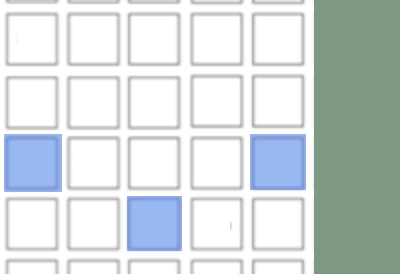
The five-column layout means that you have to learn scales and chords in variations depending not only on the chord/scale you play but also on the octave you are in – a C1maj chord and a D1maj differ in fingering, a C1maj chord is played differently from a C2maj chord. The padding gives you alternative ways to play some chords.
The Grip Change Zone
The good news: The padding means that you have to learn only one chord pattern, and one variation, for major and minor chords, and for each of the two inversions. As soon as the lowest note of the chord reaches the right half of the Launchpad – what I call the Grip Change Zone – you use the variation.
This is an important point: use the same pattern all over the Launchpad, only shifted to the proper base note; only when the lowest note in the chord is in the right half of the Launchpad, you use the variation.
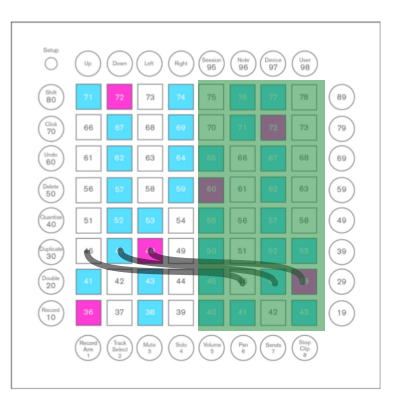
You only need one variation for each chord – and did it take time for me to realize that. The padding does allow for some extra chords and scales which the specialists may use – more waaay down.
Lost? Stay with me, it all gets clearer in a moment.
Playing scales
A major scale is pretty simple:
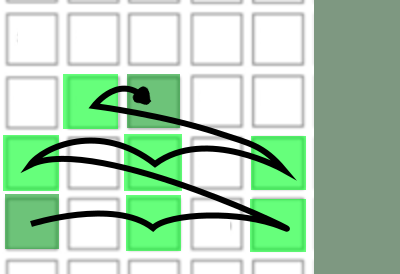
If the foundation note of the scale is in the Grip Change Zone, you play the variation:

As on the piano keyboard, you just get to a natural minor (“Aeolian”) scale by starting on the sixth note:
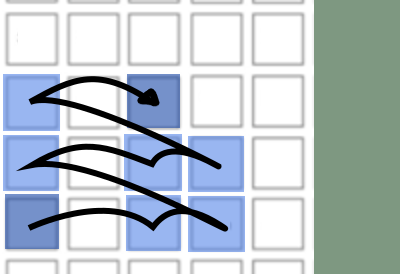
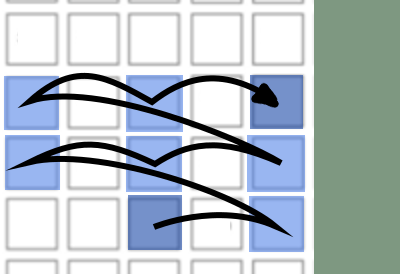
Playing chords
Base major chord and its changed-grip variant:
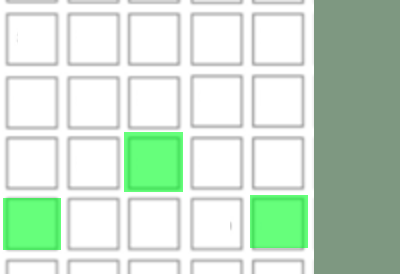
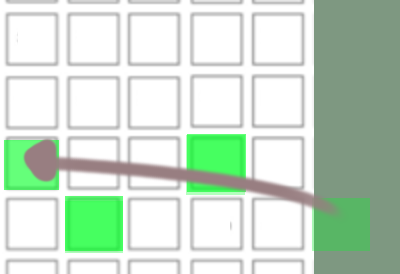
Major chord, 1st inversion. (The chord’s foundational note is marked dark green in the inversions, for clarity)
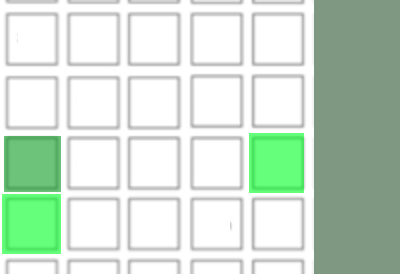
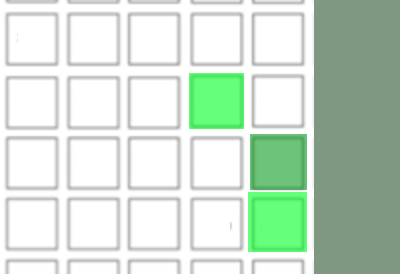
2nd chord inversion:
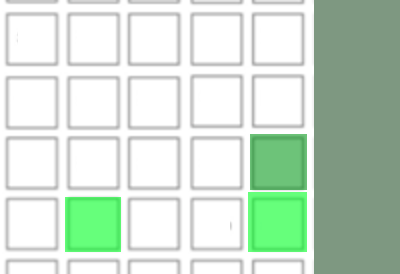
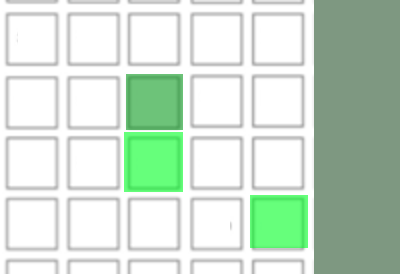
The same for minor chords – the foundational note is dark blue:
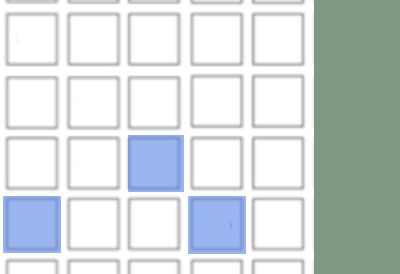
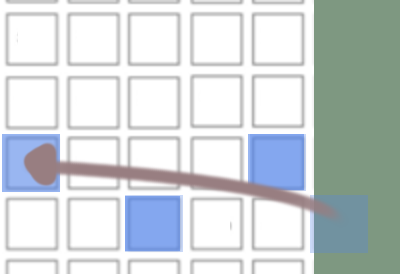
Minor, 1st Inversion:
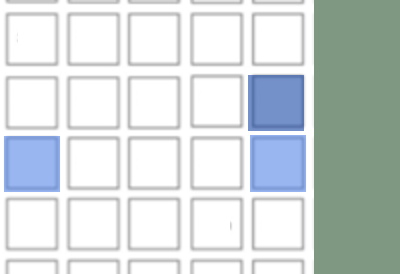
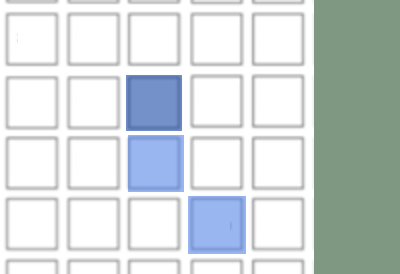
2nd Inversion:
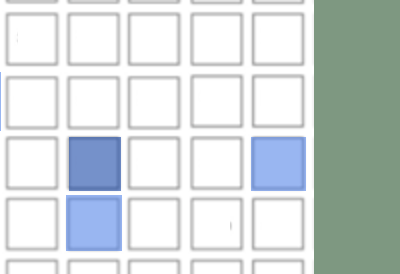
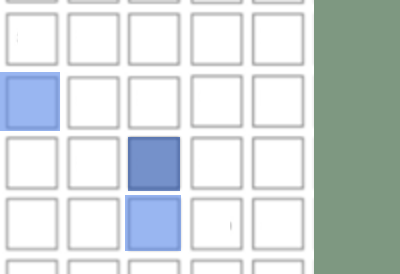
Improvisation Pentatonic scales, major and minor
A seasoned dilettante like me knows best: the easiest way to impress non-musicians with your skills is improvising on pentatonics. Five notes in an octave, and never a wrong one. Spice it up with the chromatic “blue notes” in between – I have marked them blue-green in the following diagrams.
Pentatonic pattern for major scale:
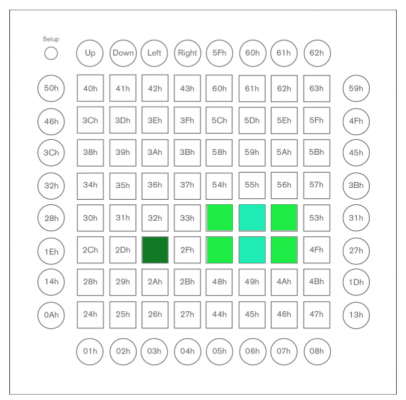
Grip Change Zone variation:
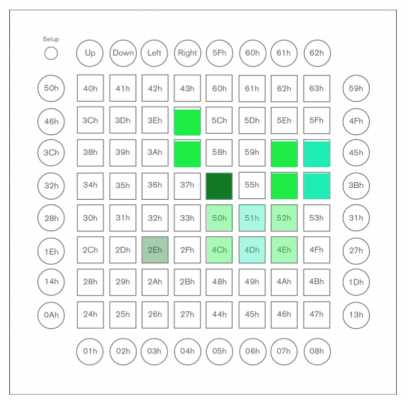
All in:
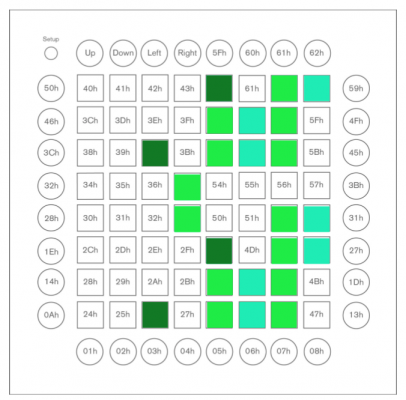
Pentatonic pattern for minor scale:
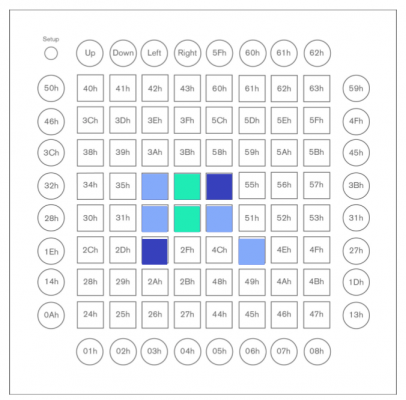
Grip Change Zone variant:

If you ar comfortable with those patterns, it may be easier to use the additional mirrored keys from the pattern for a more organic way to play – diagram without any blue notes this time:

The Cheat Sheet
A PDF version of these graphics can be found here.
Variations for show-offs
Once you have learned each scale, chord, inversion, and its variant, things will start to become boring. Then, the padding allows for some additional variations to mess with your brain:
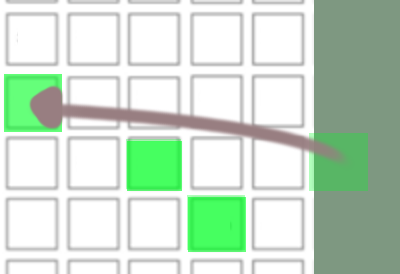
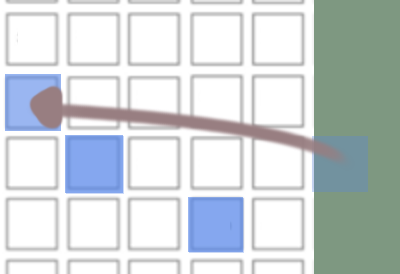
User Mode, Scale Mode – “Chromatic Maj3rds” four-column layout
I noted above that to me the “Note Mode” is somewhat counter-intuitive, so I looked for alternative modes of play. When you search for Launchpad tutorials, you come across a discipline called “Launchpad covers” – the performer takes an EDM hit from the charts, chops it up in Ableton Live, arranges the samples to be played on a Launchpad, program the sequences to a MIDI lightshow, and film yourself triggering the sequences.
Lightshows and Launchpad covers use a different layout – the “User Mode”.
Layout basics
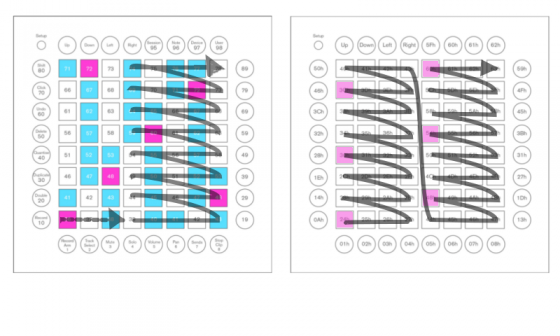
“User Mode” is similar to the “Drum Mode” and does not use the five-column, “Chromatic 4ths” layout with padding, but a four-column, “Chromatic Major 3rds” layout without padding, organized in two pillars.
The User Mode layout has the huge advantage of being much more regular and repetitive: the 12-note chromatic scale does not shift over the whole width of the pads but repeats itself every three rows, with the foundational C note always in the leftmost column. This means that you have to learn only four sets of basic chord and scale patterns – one for each column.
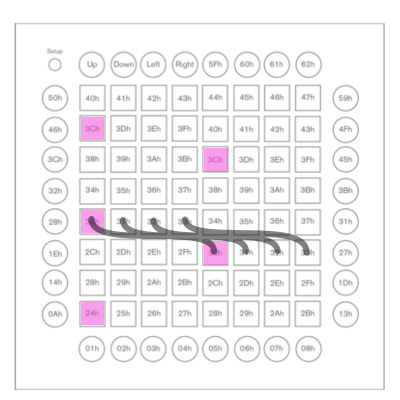
There is an even easier way – set the Launchpad Pro to a four-column layout with a repetitive padding of four. In 2016, Novation introduced a “Scale Mode” update which enabled to set the launchpad to a scale (documentation here – PDF). Press Shift+Note to set Scale Mode and press the green pad in the upper right corner to activate it, then select the fourth pad in the top row – to select an overlap of four – and violet pad no. 16, that is the rightmost pad in the second row, to select a chromatic scale. If you press Note now the Launchpad is set to a chromatic scale with an padding (“overlap”) of four columns, which basically gives you the same thing as the User Mode – without having to adjust for the wrap-around when transposing chords and scales. This layout offers perfect symmetry over two octaves, meaning that You can play the same pattern from each basic note now.
Although the four-column, four-overlap layout gives you only 36 notes, it has the additional advantage that almost every key is doubled – which makes marimba-style playing with two fingers/hands for the same note/interval much easier and more natural.
…but I won’t dive into that yet.
As noted above, I am quite busy getting to grips with the “Chromatic Fourths” layout. So that’s it for the moment.
Verwandte Artikel:
- Give me a hand: Looking for the perfect iPad Beatbox companion (Tuesday, 30. July 2013; Schlagworte: Ableton Live, Beatbox, DAW, iPad, Launchpad, Loopy)
- Yellow keys: “If you can avoid UV light, avoid it” (Sunday, 19. December 2021; Schlagworte: bleaching, hydrogen peroxide, Keyboard, Synthesizer, )
- Whitening Jenny’s smile: Bleaching old synth keys (Saturday, 30. July 2016; Schlagworte: bleaching, chemistry, hydrogen peroxide, Jen SX-1000, Keyboard, old plastic, oxygen, plastic, Tastaturwäsche)
This post on is making the rounds! ;-)
Stumbled upon it before getting my LPX. And, now, someone in a Launchpad Facebook group shared this same post as part of a discussion of ways to practice scales and chords.
When I first came here, briefly, I mostly used it to confirm that the Launchpad did “chromatic fourths”, which sealed the deal for me. Been practicing in a similar layout on other instruments (like the ROLI Lightpad or moForte’s GeoShred app for iPad). That mode really suits me as it makes it really easy to play in fourths and fifths. Plus, it’s becoming a de facto standard (Roger Linn talks about it on occasion; it’s the default mode for the LinnStrument).
Yet you make an interesting case for that four column mode. I might already be too invested in the “chromatic fourths” mode to switch over, but it could work well for someone who’s using it from the start. I was going to say that it’s less of a standard but it might be similar to the layout used on 4×4 grids inspired by the MPC… and those 4×4 grids are more common than 8×8 ones.
Food for thought…
Three years on, are you still using the Launchpad in either of these modes?
Hi Alex! Thank you for your kind words. Yes, I do! I would love to say that in the meantime, I have become a proficient Launchpad musician but.. well, I do like playing lines on the Launchpad, and often use it in combination with a small 25-key synth keyboard for jamming.
I have gotten kind of used to the standard, chromatic-fourths mode, and have discovered that there is a group of musicians that have absolutely no problem wrapping their head around this mode:
Bass players.
From a bass player‘s perspective, the Launchpad is, basically, an eight-string bass with a very, very short fret board. Which means that anything that helps bass players practising scales will also help you get better on the launchpad.
Are you sure the inversion charts are correct and your not getting the first and second inversions mixed up?
Please see:
https://learningmusic.ableton.com/advanced-topics/inversions.html
Maybe… :-/ thanks for noticing.
I’m glad I stumbled upon this to at the very least reaffirm that everything I’ve been doing so far on my LP is correct. To add to this, I usually play with my right hand only, (left hand plays drums simultaneously) and I found that with the right hand, getting some of those maj chords especially in the grip change zone is difficult. BTW, it’s awesome that this area now has a name I can use. :-) Anyway, I’ve found that using thumb on tonic (C in this example), then going two up and two right grabs the octave and then three up and one right grabs the E. From there, you can get a C7 by adding one finger two rows up from C to get Bb. OR, if your in the grip change zone, C with thumb, one left and up from C to get E, and then two up from C for Bb. m7 is even easier! Thumb on C, two up is Bb, and one up from there is the minor third Eb. From these two chords, all the extensions started opening up. Granted, they’re not full chords, the 5th is missing in a lot of them, but it frees a hand to do other stuff and still allows for more than maj min chords. I’m wondering if anyone else has stumbled upon any more cheats or hacks for playing chords in the chrome 4ths system. Cheers!
That’s a bit like power chords on the guitar… :)
Why don’t they just make one 12 keys wide?
I want one that doesn’t make things complicated!
You already lost me on the basic Major Scale.
I just can’t wrap my head around that chromatic thing on the launchpad. It’s just far too complicated for me to play with.
Unfortunately this is pretty much the only resource explaining this thing in depth so I’m forced to sell my launchpad.
Maybe it’s also due to me not being very proficient with music theory.
I get the layout of note mode, but then playing actual chords is like learning quantum mechanics or rocket science for my brain.
Guess I should start with a regular keyboard first and then come back at it.
Still thanks for the effort.
Hey Ben, sorry to hear that you’re about to give up – just two thoughts that might encourage you to hang on:
(1) Might help to view the Launchpad not as a replacement for a standard piano keyboard but as an interface to some electronics with a low voice count – a monophonic or paraphonic synth, even.
(2) Long after writing this post, I realized that the Launchpad may be viewed as the (rather short) fretboard of an 8-string bass – have a look at how bass players practise scales.
The LP is such a beautiful piece of equipment – wouldn’t you hate to see it go? :)
Pingback: i – randomreads